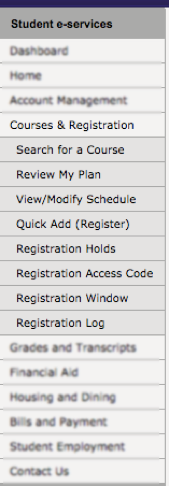When immersing yourself into your academic WSU career, there are lots of tasks and items to keep track of. It is important to know things like how to find your classes, make sure your tuition is taken care of, and keep up with your assignments and grades within each of your courses, as well as other tasks.
Winona State University uses two major technological resources to help you stay on top of all these things. They are called Desire2Learn BrightSpace (or as every single person on campus refers to it, D2L) and Winona State eServices. Both of these tools are vital to your success at WSU, so let’s take a look at the difference between these two resources, so that you know exactly where to look for all of your academic needs.
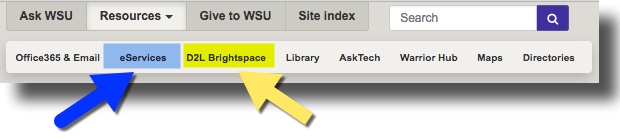
From the Winona State homepage
D2L Brightspace:
D2L is going to be your best friend when it comes to your individual courses. This will  be your primary resource for accessing your class syllabus, knowing when assignments are due, checking your grades and more.
be your primary resource for accessing your class syllabus, knowing when assignments are due, checking your grades and more.
Materials:
In D2L, all courses are laid out the same way. There are multiple tabs at the top of the page which will direct you to your specific need. Let’s start by looking at the “Materials” tab. In my experience, 99% of professors have used the “Content” section under “Materials” to provide students with the most important class material, such as the class syllabus, PowerPoint slides with class notes, as well as all class assignments and rubrics.
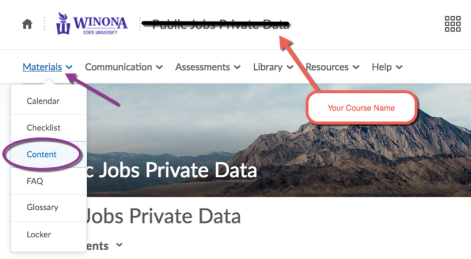
Communication:
A pretty common trend in WSU courses is for professors to use Discussion Boards. These are assignments in the form of group discussions where students can post answers to a given question, as well as viewing and replying to other students’ comments. These boards are found under the “Communication” tab, in “Discussions”.
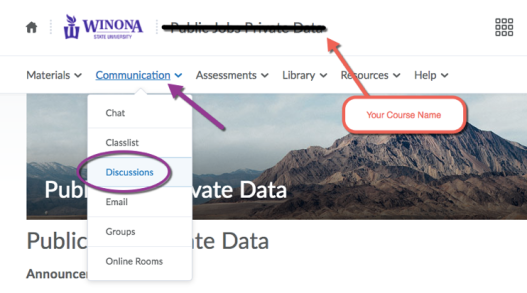
Assessments:
The “Assessments” tab has a lot to offer for students. During my time at WSU, the three most important sections in this tab have been “Assignments” (1), “Grades” (2), and “Quizzes” (3). In “Assignments”, you’re able to keep track of all class assignments, making sure you’ve completed them all. In “Grades”, you can view the scores you have received on all assignments. Lastly, “Quizzes” is where you will access all of your quizzes and exams that professors decide to administrate through D2L (lots of professors do all of their quizzes/exams through D2L!)
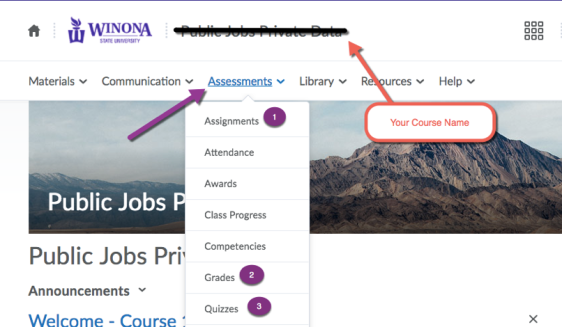
WSU eServices:
Winona State eServices is your one-stop-shop for all academic resources outside of your classes. This is where you will search/register for classes, manage your financial aid package, pay tuition, apply for on-campus housing and more. There is a lot you can do on eServices, but I want to go over the most important aspects of the tool.
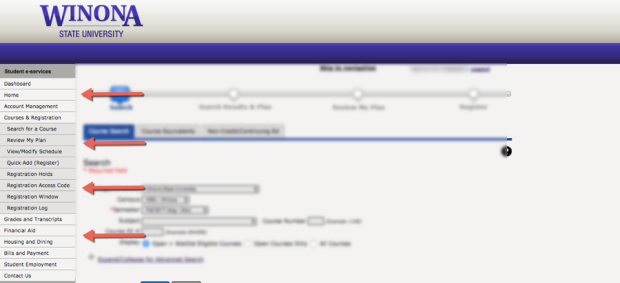
Courses and Registration:
“Courses and Registration” is the section on eServices where you will search for classes when deciding which ones you want to take each semester. It is also where you can review your chosen classes, and look at when you will be eligible to submit your choices (“Registration Window”). You will be using this section every semester, so it’s important to remember how to access it.
Grades and Transcripts:
The “Grades and Transcripts” section of eServices is important because this is where you are able to view your official course grades at the end of every semester. From here, you can also view your Academic Record, which shows your grades from every semester you have previously completed at WSU, as well as looking at your Interactive Degree Audit Report, which is a progress report showing exactly how many credits you have taken, and how many more you need towards your chosen major(s)/minor(s) in order to graduate. You can also view all of the classes that count towards your General Education classes (Goals 1-10) and your major(s)/minor(s) in this section.
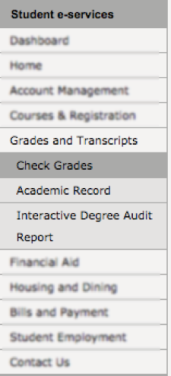
FRESHMAN TIP: Everyone and their mother calls this your DARs, so don’t be surprised if you never hear the phrase “Interactive Degree Audit Report” ever again.
Hopefully this helped you understand the difference between D2L Brightspace and eServices. When in doubt, you can always contact Tech support (507.457.5240 or AskTech@winona.edu) for additional help with either one of these tools.
ABOUT THE AUTHOR:

Sam Wareham is a fifth-year student at WSU studying Public Relations, with a minor in Individualized Studies. Sam is also the vice president of the WSU Soccer Club. Sam is one of the Social Media Coordinators for WSU’s Technology Social Media Program, eWazoo. Sam has been writing for eWazoo since 2017.